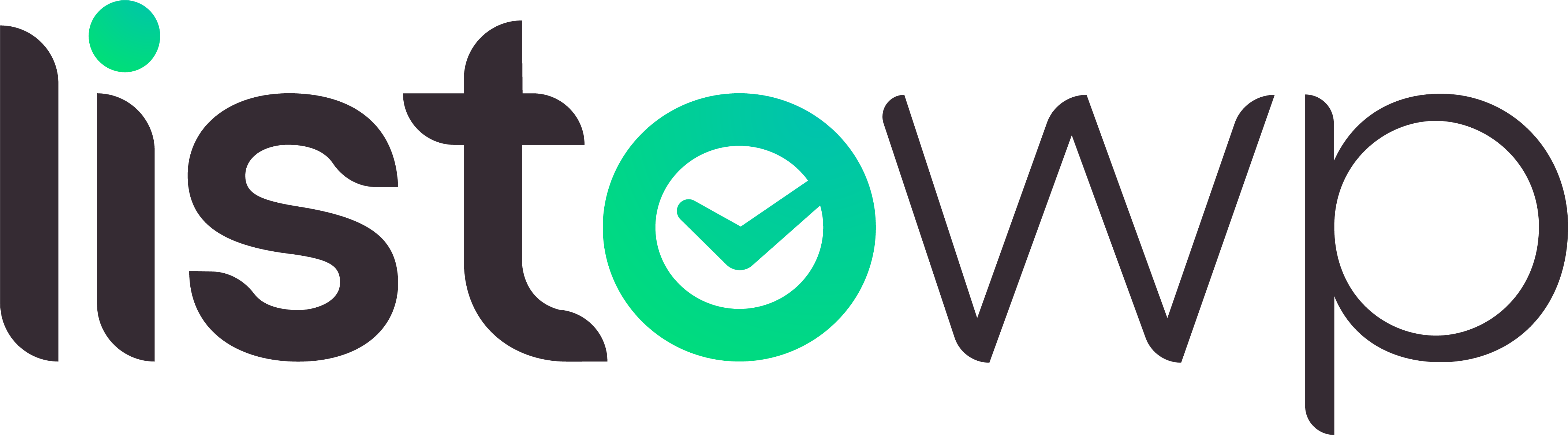Installing ListoWP #
ListoWP Free #
ListoWP Free is available in the WordPress Plugin Directory. As such, it can be installed like any other plugin from the repository. Simply follow these steps:
- Go to to your Site Admin > Plugins > Add New
- Search for ListoWP
- Install & Activate
ListoWP Pro #
ListoWP Pro is only available through this website. This means it needs to be installed manually.
- Download the purchased package from the My Account page
- Go to to your Site Admin > Plugins > Add New > Upload Plugin
- Select the downloaded ZIP file and upload
- Install & Activate
Setting up the user interface #
ListoWP can be displayed to your WordPress users in the front-end in a variety of ways. Unless you have a specific scenario in mind (such as using it in a sidebar or an integration), it’s best to put it in a dedicated Page.
Using a page #
- Go to your Site Admin > Pages > Add New
- Give the page a title, for example “Tasks” and set up an URL of your choosing
- Add the ListoWP block or [listowp] shortcode
- Save the page
Using an integration (Pro) #
Please refer to the integrations documentation for more details.
Other options #
Sidebars & block/widget positions #
ListoWP design is fully responsive, so it will be comfortable even in a page sidebar or other block/widget position. We consider this to be a beta feature, however. Please make sure the area is not extremely small/narrow. Currently we recommend at least 250 pixels width and 350 pixels height.
Floating panel (planned Pro feature) #
This feature is in planning stages, but it’s worth mentioning already. We plan to add a sticky “bubble” attached to one of the browsers edges, which when clicked will open a floating panel with ListoWP embedded comfortably inside. This will let users access their Lists and Tasks from absolutely anywhere.