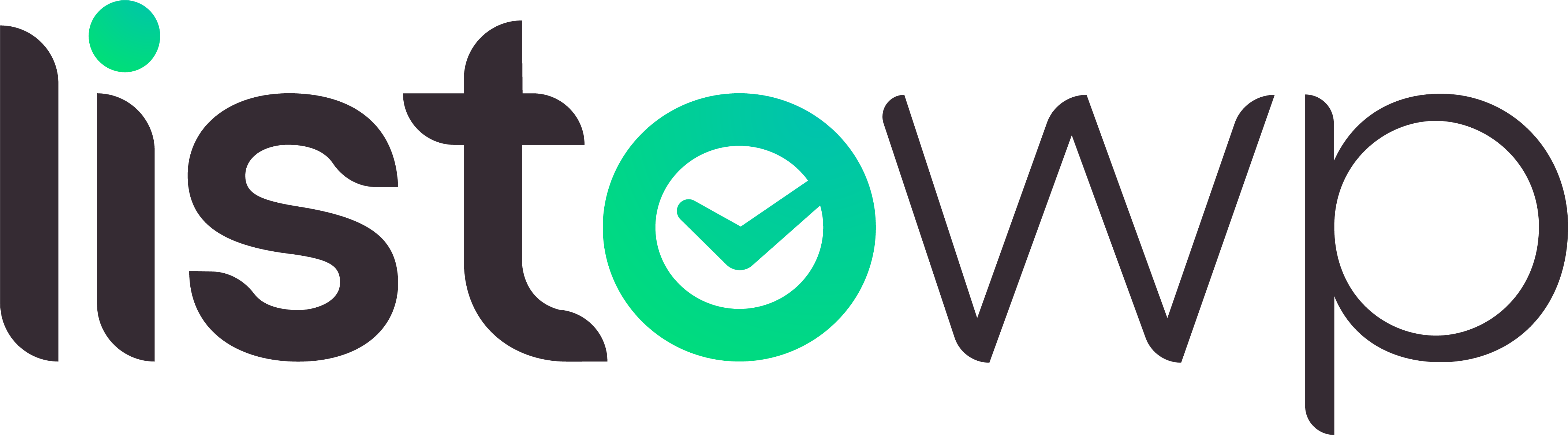Getting started #
Please read the Lists & Tasks basics documentation to learn the basic concepts behind Tasks, Lists and Smart Lists.
Tasks #
Creating Tasks #
Tasks can be created by using the New Task button. This interface only takes Task title. Description, due date etc. can be configured in Edit mode.
Ordering Tasks #
If task order is set to “manual” in user preferences the Tasks can be dragged and dropped at will. Otherwise, the user preference sorting will be applied.
Editing and deleting Tasks #
User can use the Edit icon to enter edit mode. From here, they can change the Task title and description. A Task Delete button is present in edit mode. When clicked, it will prompt the user to confirm the deletion of the Task.
Setting due date & recurrence #
The date interface pop-up can be opened by clicking the Date button in the corner. Here the user can define a due date and recurrence rules. The pop-up also has a button to remove the due date.
The Date button will visually represent the configuration inside: scheduled Tasks will be in orange, expired tasks will be in red, and if a task is recurring, the icon will change to “recurring”.
Assigning Tasks to Lists #
Tasks can also be dragged and dropped between Lists. This applies to all Custom Lists and the Inbox Smart List. If user drags a task from a Custom List to Inbox, the task moves to Inbox and is removed from the List.