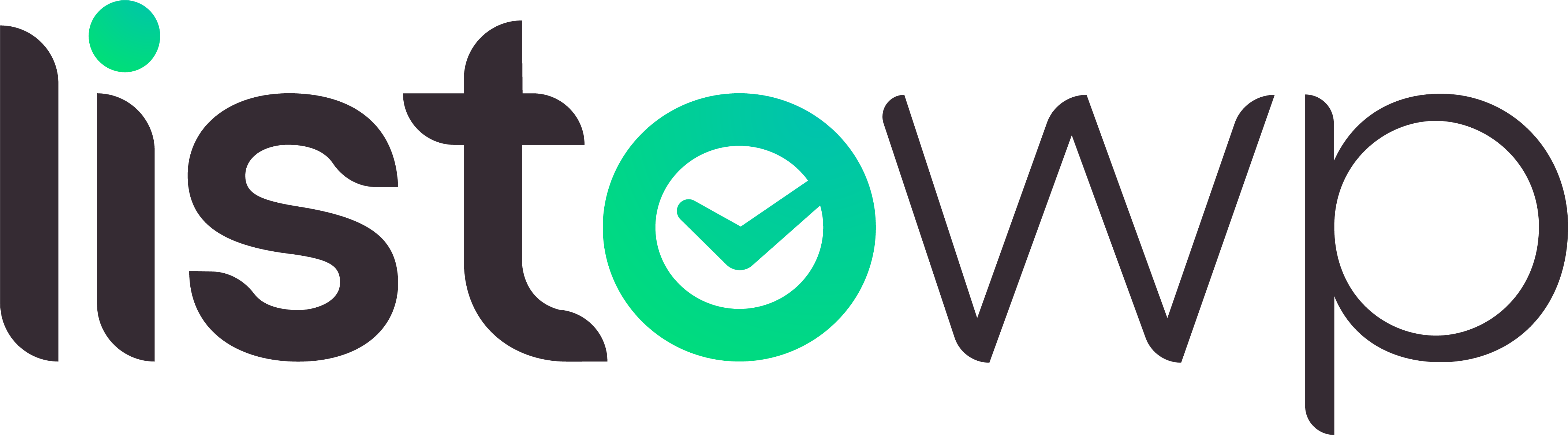Getting started #
Please read the Lists & Tasks basics documentation to learn the basic concepts behind Tasks, Lists and Smart Lists.
Smart Lists #
Smart Lists automatically gather Tasks based on preset rules:
- Inbox – Tasks not assigned to any Custom List. Handy to store ideas before assigning them to a Custom List or just as a container for all Tasks if the User has no need to break them into multiple Custom Lists
- Scheduled – Tasks with a due date. Useful to quickly review all tasks that have a deadline.
- Recurring – Tasks with a due date and a recurrence role. This way users can find all their tasks that have a recurring schedule.
- Expired – Tasks with a due date in the past.
- To Do – open Tasks (not done)
- Done – finished / closed Tasks
The users are unable to delete, edit, or move Smart Lists. The administrator is able to disable certain Smart Lists for all users and change their names. Please refer to the Lists & Tasks configuration documentation to learn how Smart Lists can be customized by the site administrator.
Custom Lists #
Users can organize their Tasks into Lists of their choosing. For example, user might have one List for Travel, one for Groceries and one for Work. They would then organize the Tasks in the Lists according to their preferences.
Order #
Custom lists can be reordered by dragging and dropping them in the desired order.
Assigning Tasks to Lists #
Users can create Tasks directly in the List by using the New task button. Tasks can also be dragged and dropped between Lists. This applies to all Custom Lists and the Inbox Smart List. If user drags a task from a Custom List to Inbox, the task moves to Inbox and is removed from the List.
Editing and deleting Custom Lists #
When in List view, user can use the Edit icon to enter edit mode. From here, they can change the List title and description. A List Delete button is present in edit mode. When clicked, it will prompt the user to confirm the deletion of the List and all Tasks. If the user wants to keep some Tasks, they need to be dragged to Inbox or another Custom List first.